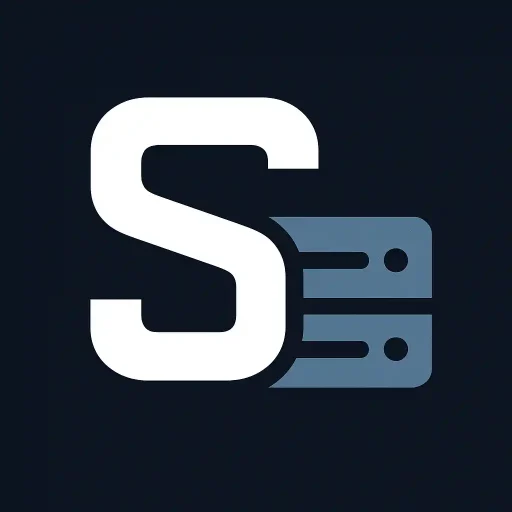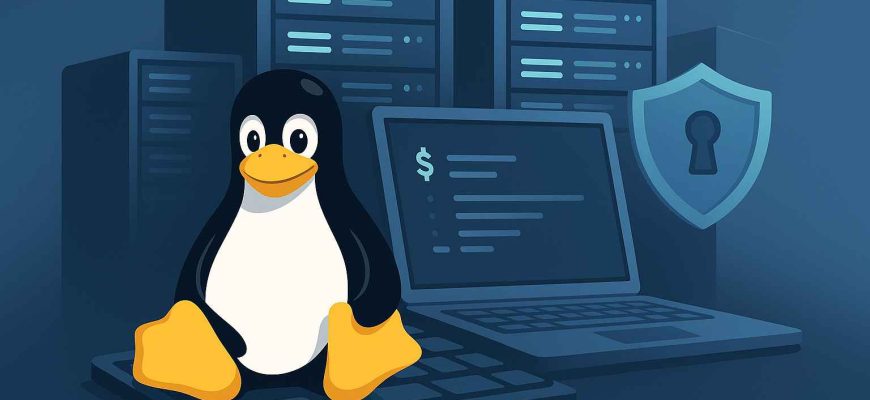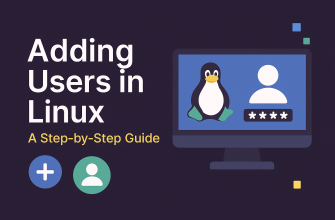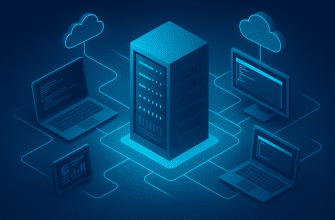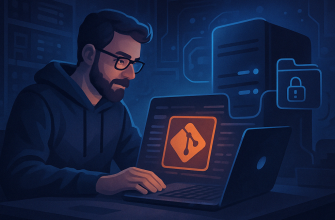- Linux Server Administration Basics for Beginners: A Complete Guide
- Why Choose Linux for Servers?
- Step 1: Choosing the Right Linux Distribution
- Step 2: Connecting to Your Server
- Step 3: Essential Linux Commands for Beginners
- Step 4: Installing and Updating Software
- Step 5: User and Permission Management
- Step 6: Setting Up a Firewall
- Step 7: Monitoring and Maintaining Your Server
- Step 8: Backup and Disaster Recovery
- Step 9: Securing Your Linux Server
- Step 10: Hosting Your First Website
- Final Thoughts
Linux Server Administration Basics for Beginners: A Complete Guide
In today’s digital world, Linux powers the majority of servers that run websites, applications, and enterprise services. Whether you’re setting up your first virtual private server (VPS) or aiming for a career in system administration, understanding Linux server administration basics is the first step toward becoming a skilled IT professional.
This beginner-friendly guide covers everything you need to know — from installation to security — so you can start managing Linux servers with confidence.
Why Choose Linux for Servers?
Before diving into administration, it’s important to know why Linux dominates the server market:
- Stability & Reliability – Linux servers can run for years without needing a reboot.
- Open-Source & Free – No expensive licenses; distributions like Ubuntu Server and CentOS are free.
- Security – Robust permission systems and a strong community focus on vulnerabilities.
- Performance – Low resource usage compared to Windows servers.
- Flexibility – Can be customized for any purpose: web hosting, databases, file storage, game servers, and more.
Step 1: Choosing the Right Linux Distribution
Not all Linux distributions are the same. For beginners, popular choices include:
- Ubuntu Server – User-friendly, huge community support, and frequent updates.
- Debian – Stable and secure, preferred for long-term projects.
- CentOS / AlmaLinux / Rocky Linux – Great for enterprise environments.
- Arch Linux – Minimalistic and customizable (best for experienced users).
Tip: Start with Ubuntu Server if you’re new — it has excellent documentation and is widely supported by hosting providers.
Step 2: Connecting to Your Server
Most Linux servers are remote, meaning you’ll connect using SSH (Secure Shell):
ssh username@your_server_ip
- Default port: 22 (but changing it improves security)
- Tools to connect:
- Linux & macOS – SSH via Terminal
- Windows – PuTTY or Windows PowerShell
Once connected, you’ll interact with the command line, so learning basic Linux commands is essential.
Step 3: Essential Linux Commands for Beginners
Here are a few you’ll use daily:
| Command | Description |
|---|---|
pwd |
Show current directory |
ls |
List files and directories |
cd |
Change directory |
cp |
Copy files |
mv |
Move or rename files |
rm |
Remove files |
cat |
Display file contents |
nano / vim |
Text editors |
sudo |
Run commands as administrator |
Step 4: Installing and Updating Software
Linux uses package managers to install and update software:
- Debian/Ubuntu:
sudo apt update && sudo apt upgrade sudo apt install package_name - CentOS/RHEL:
sudo yum update sudo yum install package_name
Tip: Always update your system before installing new packages to avoid conflicts.
Step 5: User and Permission Management
Security starts with controlling who can access your server.
- Add a new user:
sudo adduser username - Grant admin rights:
sudo usermod -aG sudo username - File permissions:
Usechmodandchownto control read, write, and execute access.
Step 6: Setting Up a Firewall
A firewall controls incoming and outgoing network traffic.
- Ubuntu:
sudo ufw enable sudo ufw allow 22/tcp sudo ufw allow 80/tcp sudo ufw allow 443/tcp - CentOS:
sudo firewall-cmd --add-service=http --permanent sudo firewall-cmd --add-service=https --permanent sudo firewall-cmd --reload
Step 7: Monitoring and Maintaining Your Server
Server uptime is crucial. Use these commands and tools:
- Check disk usage:
df -h - Check running processes:
top - System logs:
tail -f /var/log/syslog
For advanced monitoring, tools like htop, Nagios, or Zabbix help track server health.
Step 8: Backup and Disaster Recovery
Always prepare for worst-case scenarios:
- Use
rsyncto copy data to a backup server:rsync -avz /data backup_user@backup_server:/backup - Automate backups with cron jobs.
- Store backups in multiple locations (local + cloud).
Step 9: Securing Your Linux Server
Some quick best practices:
- Change the default SSH port from 22 to something else.
- Disable root login in SSH config (
/etc/ssh/sshd_config). - Use SSH keys instead of passwords.
- Keep software updated regularly.
- Install fail2ban to block brute-force attacks.
Step 10: Hosting Your First Website
Once your server is ready, you can host a site using:
- Apache or Nginx for web hosting.
- MySQL / MariaDB for databases.
- PHP, Python, or Node.js for application logic.
Example for installing Apache on Ubuntu:
sudo apt install apache2
sudo systemctl enable apache2
sudo systemctl start apache2
Final Thoughts
Linux server administration may seem intimidating at first, but with consistent practice, it becomes second nature. Start small — set up a test VPS, try commands, break things (and fix them), and you’ll soon have the skills to manage production servers confidently.
In the fast-paced world of technology, Linux remains a cornerstone of IT infrastructure, and mastering it opens countless career and project opportunities.
✅ Quick Summary for Beginners:
- Choose a beginner-friendly Linux distro (Ubuntu Server recommended).
- Learn basic commands and package management.
- Secure your server with a firewall and SSH keys.
- Regularly monitor, update, and back up your system.
- Experiment and keep learning.